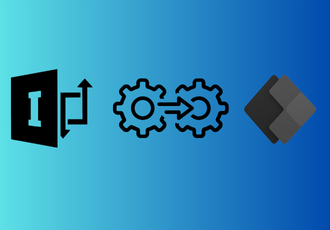Microsoft ended mainstream support for InfoPath in 2021 and announced that they would offer extended support until July 14, 2026. Previously, in 2016, they had launched Power Apps as a replacement for InfoPath to build and manage advanced forms with composite apps and workflow sequences.
Although many organizations have moved to Power Apps as a result, is it the best option? That’s something to think about, especially with alternatives like FlowForma offering a more intuitive form-building experience.
In this blog post, we’ll explain how to migrate from InfoPath to Power Apps, and why FlowForma is a better alternative to Power Apps for rapid form creation with business logic, validations, and conditional formatting without coding.
What is InfoPath?
InfoPath is a discontinued Microsoft tool for creating, filling, distributing, and submitting electronic forms and automating workflows, especially within SharePoint environments. It was initially launched as part of Microsoft Office 2003.
It simplifies data collection, optimizes approvals, and builds business processes such as expense reimbursement, insurance claim reporting, and permit applications for various industries, such as manufacturing, small and medium enterprises, insurance, the public sector, and construction.
Limitations and Challenges of Microsoft InfoPath Forms
 Challenges and limitations of Microsoft InfoPath
Challenges and limitations of Microsoft InfoPath
Why can’t organizations depend on InfoPath for custom form-building anymore? Here are some reasons:
#1. No more support from Microsoft
With Microsoft ending all support for InfoPath by July 2026, organizations will not receive technical assistance, updates, and security patches, causing potential cybersecurity risks and operational disruptions.
 Microsoft will end support for InfoPath in 2026
Microsoft will end support for InfoPath in 2026
#2. Data migration challenges
Migrating from InfoPath to another solution involves not only the form design. It also includes the data associated with the form, which is tied to workflows, reporting, and compliance.
Thus, you need to choose a solution like FlowForma that enables you to create robust forms and securely integrate legacy data into modern systems. Microsoft has also launched Power Apps for organizations that need extensive customization and integrations.
#3. Limited functionality in existing InfoPath forms
InfoPath lacks modern features such as mobile friendliness, advanced workflow automation, integration with cloud-based tools, enhanced user experience, or integration with tools such as Google, PayPal, etc.
#4. Incompatibility with modern operating systems
Since operating systems and browsers are frequently updated, InfoPath forms become unstable or unusable because they only function in SharePoint on-premises environments.
This leads to errors, especially on mobile devices or modern browsers, disrupting operations and frustrating users expecting a smooth digital experience.
These underlying challenges prove it’s time to move away from InfoPath and adopt a tool that meets current and future organizational needs. While Microsoft-powered Power Apps is an option, it’s not the only one.
How to Migrate from InfoPath to Power Apps
 How to Migrate from InfoPath to Power Apps in 12 Steps
How to Migrate from InfoPath to Power Apps in 12 Steps
To migrate your InfoPath forms to Power Apps, follow this step-by-step guide. This migration plan will help you build and launch your new forms while minimizing risks and maximizing efficiency.
Step 1. Inventory and categorize InfoPath forms
Start by understanding your current InfoPath forms and organizing them for migration. Consider the following:
- Categorize forms by complexity:
- Simple (e.g., feedback surveys)
- Medium (with some rules and workflows)
- Complex (multiple workflows and external data)
- Export each form template as a .XSN file to preserve design.
- Extract data from SharePoint or XML files to retain historical and operational information.
- Document storage locations, business owners, usage frequency, dependencies, and custom code or integrations
- Perform audits to prioritize migration, consolidate forms, and retire outdated ones.
Step 2. Understand Power Apps capabilities
Next, evaluate your current InfoPath capabilities against Power Apps to identify gaps. Focus on:
- Reviewing current InfoPath form functions and workflows.
- Comparing Power Apps features to replicate or enhance functionality.
- Using Power Apps strengths like mobile responsiveness, Microsoft 365 integration, and Power Automate.
- Understanding connections to Excel, Azure, and SharePoint for flexible solutions.
- Using these insights to redesign forms for a better user experience.
Step 3. Set up your Power Apps environment
Prepare your Power Apps environment to support new forms and workflows by addressing:
- Setting up permissions to control access.
- Establishing data connections to SharePoint, Dataverse, or SQL.
- Configuring security policies aligned with organizational standards.
- Preparing Power Automate connections for workflow automation.
Step 4. Create a Power Apps migration roadmap
Develop a structured plan to guide your migration smoothly by including:
- A phased roadmap with timelines and responsibilities
- Starting with simple forms to reduce risk
- Checkpoints for data validation, user testing, and training
- Contingency plans for legacy data or technical issues.
Step 5. Rebuild forms in Power Apps
Recreate your forms manually in Power Apps, focusing on:
- Replicating InfoPath UI to maintain user familiarity
- Translating logic and workflows into Power Apps formulas or Power Automate flows
- Importing data to maintain continuity
- Preserving business rules, validations, and user experience.
Step 6. Configure data sources and integrations
Set up reliable data connections and integrations by:
- Connecting to appropriate data repositories (SharePoint lists, Dataverse)
- Accurately representing all data fields, including complex ones
- Setting up and testing connectors for external systems.
Step 7. Map fields and verify data
Ensure data consistency and accuracy with these steps:
- Mapping each InfoPath field to Power Apps equivalents carefully
- Preserving data types, relationships, attachments, and repeating fields
- Importing and validating historical data for completeness.
Step 8. Implement business logic and automation
Rebuild and enhance your business processes by:
- Recreating business rules, conditional logic, and workflows in Power Apps and Power Automate
- Including approvals, notifications, and dynamic fields
- Building advanced workflows integrating Teams, Outlook, or external APIs.
Step 9. Test Power Apps forms and workflows
Validate your new forms and workflows through:
- Detailed testing of forms, workflows, and integrations
- Testing on desktop, tablet, and mobile devices
- Involving users for feedback and usability improvements.
Step 10. Train users and document processes
Support adoption and ease the transition by:
- Develop clear, user-friendly documentation and FAQs
- Conducting training sessions for users and admins
- Highlighting new features like mobile access and automation.
Step 11. Provide ongoing support
Maintain Power Apps form effectiveness with:
- Support channels for user issues and questions
- Monitoring usage and performance for improvements
- Iterative updates based on feedback and business needs.
Step 12. Retire legacy InfoPath forms and finalize the migration
Complete your migration by:
- Decommissioning InfoPath forms after Power Apps deployment
- Archiving legacy data for compliance and reference
- Updating documentation and processes to reflect the new system.
Why Choose FlowForma as a Replacement for InfoPath
FlowForma has made migration a piece of cake with its InfoPath migration tool. It helps process owners build processes without knowledge of coding or requiring any IT skills.
|
Aspect |
Power Apps InfoPath Migration |
FlowForma InfoPath Migration Tool |
|
Cost |
- Licensing costs for Power Apps (per user or app plan) - Potential additional cost for premium connectors - Migration may require consulting or development resources, increasing costs |
- Usually part of FlowForma’s DPA suite licensing - May offer bundled migration services - Typically more cost-effective for InfoPath-to-FlowForma form migrations due to specialized tooling |
|
Speed |
- Migration speed depends on app complexity and developer availability - Manual rebuilding or automated tools vary; may require significant redevelopment time - Power Apps does not offer a fully automated InfoPath migration tool—mostly manual or third-party tools are needed |
- Designed specifically to automate InfoPath form migration to FlowForma - 4X faster migration with less manual effort - Streamlined process focused on retaining form logic and workflow within FlowForma |
|
Support |
- Microsoft provides extensive documentation, community forums, and paid support - Migration guidance is available, but limited automated tooling - Partner ecosystem for consulting support |
- FlowForma offers dedicated migration support and consulting - Specialist assistance is available to handle InfoPath forms - Support focused on a smooth transition within their platform |
|
Expertise Required |
- Requires Power Apps developers or skilled citizen developers - Knowledge of Power Platform, Power Automate, and data integration needed - Migration is more of a redevelopment effort than a direct conversion |
- Less technical expertise required due to the automated migration tool - Business users or FlowForma consultants can handle much of the migration - Focus on preserving existing form workflows with minimal recoding |
Watch this interactive demo to understand how to migrate InfoPath forms with FlowForma’s Copilot:
With FlowForma Copilot, InfoPath forms replacement is fast and easy. Simply upload a screenshot of your InfoPath form, and our platform will create an identical digital form in its place.
To further understand how FlowForma’s InfoPath replacement tool works, you may be interested in Infopath Replacement: Best Alternatives in 2025.
Case Study: Eurofound
Eurofound, an EU agency dedicated to research management, information gathering, and communication, faced challenges beyond just complying with new regulatory requirements.
Their electronic forms application, built on Microsoft InfoPath, was not only being phased out but also lacked the workflow capabilities needed to support the agency’s processes effectively.
To address this, Eurofound adopted the FlowForma InfoPath migration tool and fully transitioned its electronic forms to FlowForma Process Automation.
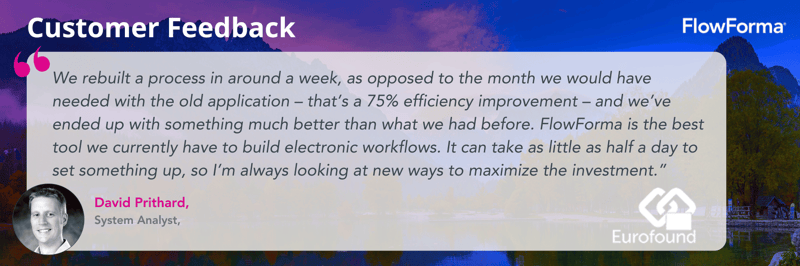
Eurofound case study summary
- The impact was immediate and exceeded their expectations.
- While finding an alternative to InfoPath was the initial goal, Eurofound also experienced a notable boost in productivity.
Read more about how Eurofound migrated its InfoPath forms.
Try FlowForma with a 7-day free trial and discover how simple migrating InfoPath forms can be with FlowForma.
 By
By