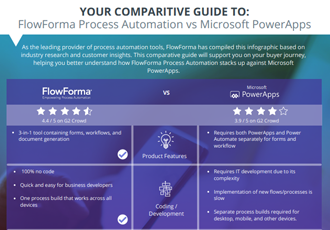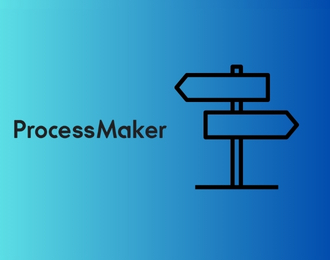While both Power Apps and Power Automate offer unique strengths within the Microsoft Power Platform, they come with certain limitations that can pose challenges when scaling or managing complex processes. Power Apps is primarily designed for app building, requiring some level of coding knowledge, while Power Automate is focused on automating simple workflows. Neither platform is a complete process automation tool, especially when you need to manage long-running workflows or multi-step processes involving multiple stakeholders.
This is where FlowForma Process Automation shines. FlowForma offers an all-in-one, no-code solution that empowers business users to build and manage complex processes without relying heavily on IT support. It provides a more comprehensive and scalable platform, handling everything from forms and workflows to document generation and analytics, making it ideal for organizations looking to accelerate their digital transformation efforts.
Key Features of Microsoft Power Apps and Microsoft Power Automate
Microsoft Power Apps: Key Features
Power Apps provides three key components: Canvas Apps, Model-Driven Apps, and Portals. Each of these components serves different purposes and provides unique capabilities for app development.
Canvas Apps
Canvas Apps offer a highly customizable design environment where users can build applications from a blank canvas. This component is ideal for those who want complete control over the layout and functionality of their apps, similar to designing a presentation in Microsoft PowerPoint. Users can drag and drop controls, text fields, buttons, and media elements to create a custom app interface.
Model-Driven Apps
Model-Driven Apps are more structured compared to Canvas Apps. Instead of designing the app from scratch, users build apps around a data model that defines the relationships between the data entities. Model-Driven Apps are built on the Microsoft Dataverse (formerly known as the Common Data Service), which allows users to create robust, scalable apps without needing to manually manage the app’s design.
Portals
Power Apps Portals enable organizations to create external-facing websites that integrate with data stored in the Microsoft Power Platform. These websites allow external users, such as customers, vendors, or contractors, to interact with the organization’s data through customized forms and dashboards.
Microsoft Power Automate: Key Features
Power Automate is a versatile workflow automation tool that helps businesses streamline processes by automating repetitive tasks and integrating data across multiple platforms. It is designed for users who need to automate workflows with little to no coding, but it becomes more complex when handling advanced processes. Power Automate excels in enabling faster decision-making by automating routine activities such as data synchronization, sending notifications, and task approvals.
Here are some of its key features:
1. Simple Workflow Automation
At its core, Power Automate is built to automate repetitive tasks and simple workflows that would otherwise consume valuable time. Users can create workflows (known as “flows”) that trigger actions across different apps and services. These flows are easy to set up with Power Automate’s drag-and-drop interface, allowing users to define triggers, actions, and outcomes without the need for complex coding.
2. Seamless Integration with Microsoft and Third-Party Services
Power Automate is part of the Microsoft Power Platform, meaning it integrates seamlessly with other Microsoft services, such as SharePoint, Outlook, Dynamics 365, and Power BI. Additionally, Power Automate offers hundreds of connectors that allow it to work with third-party apps and services, making it a highly versatile tool for businesses of all sizes.
3. Real-Time Notifications and Alerts
One of Power Automate’s standout features is its ability to send real-time notifications and alerts based on specific triggers. Whether it’s an incoming email, a new task assigned, or a data update in a connected app, Power Automate can notify users or teams instantly, ensuring that important information is never missed.
Key Use Cases of Power Apps and Power Automate
Power Apps Use Cases
-
HR Systems: Power Apps can streamline human resources operations by creating customized apps for employee onboarding, tracking performance reviews, and handling administrative tasks like leave management and training programs. With Power Apps, HR teams can easily design mobile or desktop apps that allow employees to input their information, managers to review performance, and HR to track all processes in one place.
-
Customer Support Portals: Power Apps enables businesses to create customer-facing portals where customers can log support tickets, track the status of their issues, and access relevant support resources. These portals can be customized to meet specific business needs and can be integrated with CRM systems like Dynamics 365, ensuring seamless data flow between the customer support team and the rest of the organization.
-
Inventory Management: Power Apps is an excellent tool for managing inventory levels and automating reordering processes. By integrating Power Apps with systems like SharePoint, SQL Server, or third-party inventory management tools, businesses can create custom apps that allow warehouse staff to track stock levels, flag low inventory, and automatically generate purchase orders when stock runs low.
Power Automate Use Cases
-
Data Synchronization: Power Automate is particularly useful for keeping data in sync across different systems and applications. Whether you need to update data between an ERP system and a CRM, or between a local database and a cloud service, Power Automate can automate the process, ensuring that information stays consistent across all platforms. This eliminates manual data entry errors and improves data accuracy.
-
Approval Processes: One of the most common uses of Power Automate is automating approval workflows. Power Automate allows businesses to create workflows that route tasks, documents, or requests to different approvers within an organization. From document reviews and purchase orders to budget approvals and contract sign-offs, Power Automate ensures timely notifications, reducing delays and improving process transparency.
-
Email Notifications: Power Automate can automate the sending of email notifications based on specific triggers, ensuring that employees, managers, and stakeholders are kept informed without manual intervention. Whether it’s notifying a team about a completed task, sending a reminder about an overdue item, or alerting users about important updates, Power Automate ensures communication flows seamlessly.
Process Automation Considerations: Power Apps vs Power Automate
When it comes to automating business processes, both Power Apps and Power Automate have their limitations. Power Apps is primarily designed for building simple forms, and it does not include a process engine for managing complex, multi-step workflows. Power Automate, on the other hand, is more suited for straightforward workflows but struggles when processes require extensive customization or need to scale.
For businesses needing a platform that can handle complex, multi-step processes with ease, FlowForma Process Automation is the ideal solution. It’s a no-code platform designed specifically for automating processes that involve multiple stakeholders, long-running workflows, and integration with other systems.
How Power Platform Complements FlowForma Process Automation
In certain scenarios, businesses may choose to use Power Apps or Power Automate alongside FlowForma Process Automation for specific needs. For example:
- Power Automate flows can be triggered by events like receiving an email, and the data can be passed into FlowForma Process Automation to execute more complex business processes.
- Power Apps can be used as a simple form builder, and the data collected can be passed into FlowForma for process automation, approval workflows, and document generation.
FlowForma’s unique offering lies in its ability to manage entire processes from start to finish with minimal IT involvement. It combines forms, workflows, analytics, and document generation into one integrated tool that significantly reduces the time and cost of implementing process automation.
FlowForma Case Study: Process Automation Over Power Apps
A prime example of FlowForma’s superiority over Power Apps and Power Automate is seen in the case of Bouygues Energies & Services. They initially used Power Apps and Power Automate but faced challenges scaling their processes. After switching to FlowForma Process Automation, they were able to streamline workflows and improve efficiency without needing IT support for every change.
You can read the full case study here.
Take Control of your Process Automation with FlowForma
Power Apps and Power Automate are good tools for simple forms and straight forward use cases, but when it comes to automating business critical processes requiring multiple steps and stakeholders, FlowForma Process Automation stands out as the more robust, scalable solution which is perfect for enterprise and mid-level companies. By offering a no-code platform that integrates forms, workflows, insights, and document generation, FlowForma Process Automation empowers business users to take their manual processes online without relying on IT.
If you're ready to experience no-code digitalization or need help choosing the right solution for your business, contact us or start a free 7-day trial today! With FlowForma Copilot, organizations can automate faster than ever. Upload an image of your process or tell Copilot what you want to automate and watch it build your workflow. Process automation has never been this easy or exciting!’
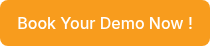
.png) By
By